Sketchup .WALK Plugin¶
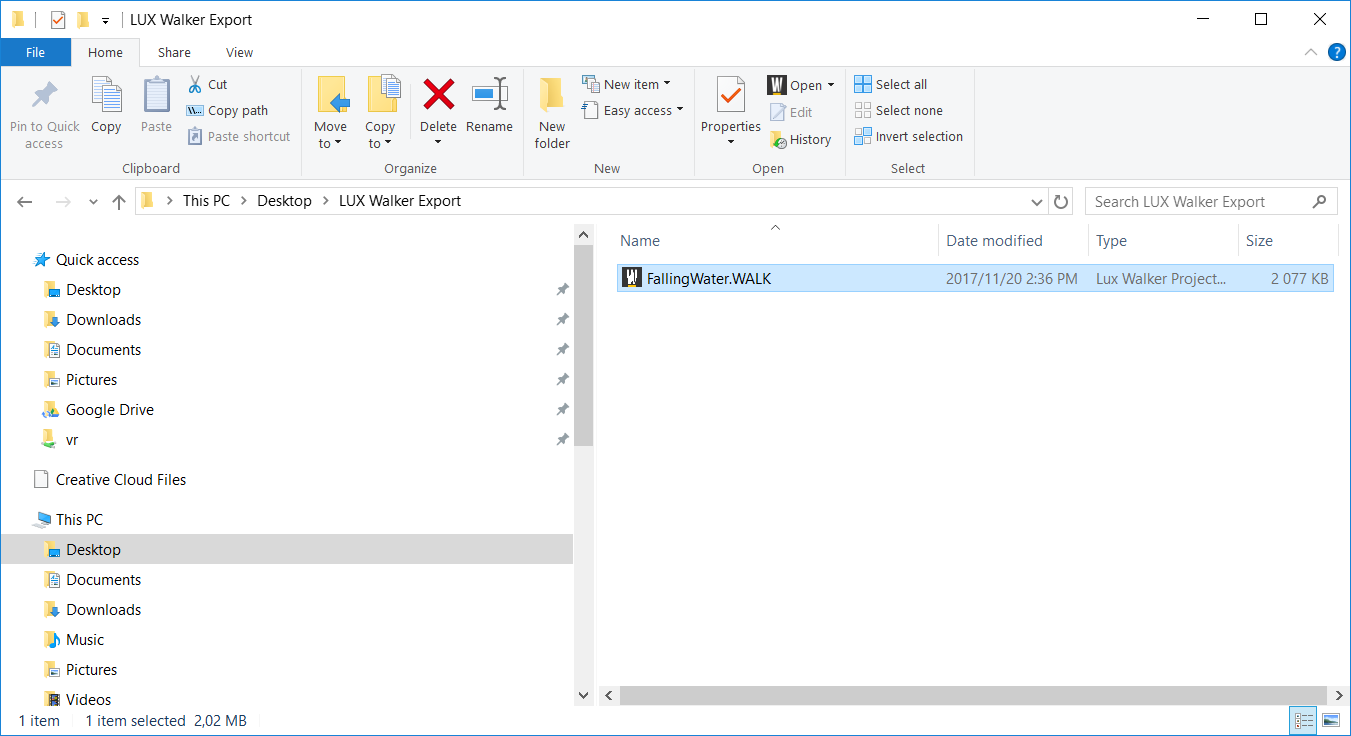
Our Sketchup plugin is compatible with Sketchup 2015-2019.
Note
You can export from any other version using the OBJ Export Method
Project Information - SKP¶
Note
Your project coordinates will be exported to LUX Walker as well as any views you have set up.
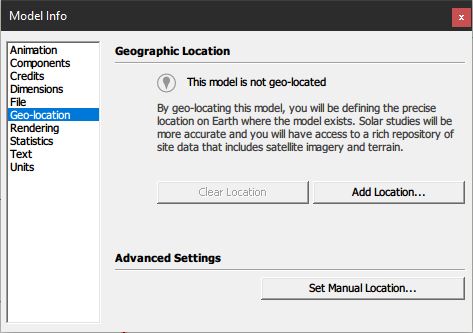
Go to Window > Model Info > Geo-location and click Add Location
Ensure your project is orientated correctly in Sketchup if you want the correct context and shadows.
Model Preparation - SKP¶
Note
Please make sure your model is as clean as possible to ensure best performance.
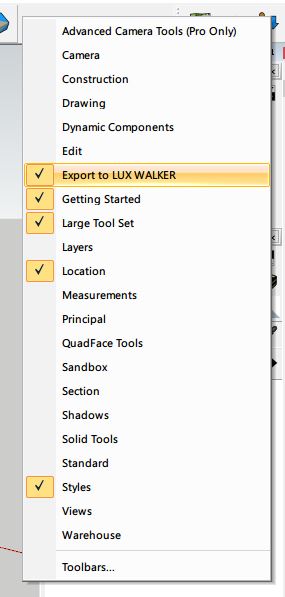
You can right click on the toolbar area to enable the LUX Walker toolset.
Note
Correct layer management in Sketchup will ensure less issues down the road.

Included in the toolset is a simple button to setup your project with correct layers.
You can then Right click on a group or component and Click LUX WALKER - Put On Layer > LAYER
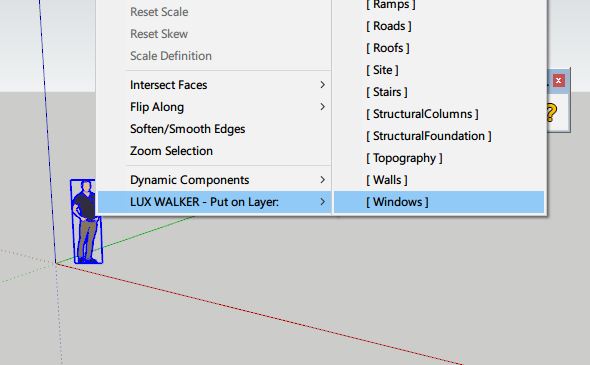
This will put all object and geometry nested in the group or component onto the selected LAYER.
Note
Switch to wireframe mode and remove complex and small items.
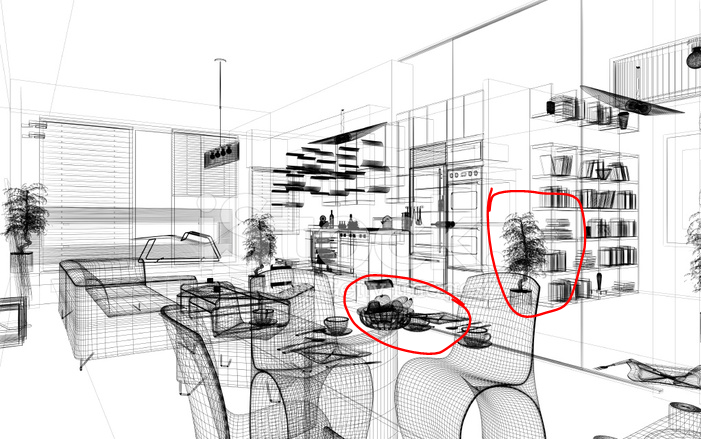
Please disable items, groups, components and layers you do not need to see in VR. It is sometimes best to purge your file before export. - Make a backup before purging.
LUX Walker includes a library of items and entourage that you can use in your projects.
Note
We recommend running Cleanup 3 for Sketchup. to clean unnecessary items. It has built in purge functionality.
Exporting a .WALK File¶
Note
The Exporter will export everything that is visible in the view. Please hide objects and layers that does not require exporting.
- Open a Sketchup project that you wish to export for VR Walkthrough.
- Enable the Tenebris Lab Plugins to export to LUX Walker.
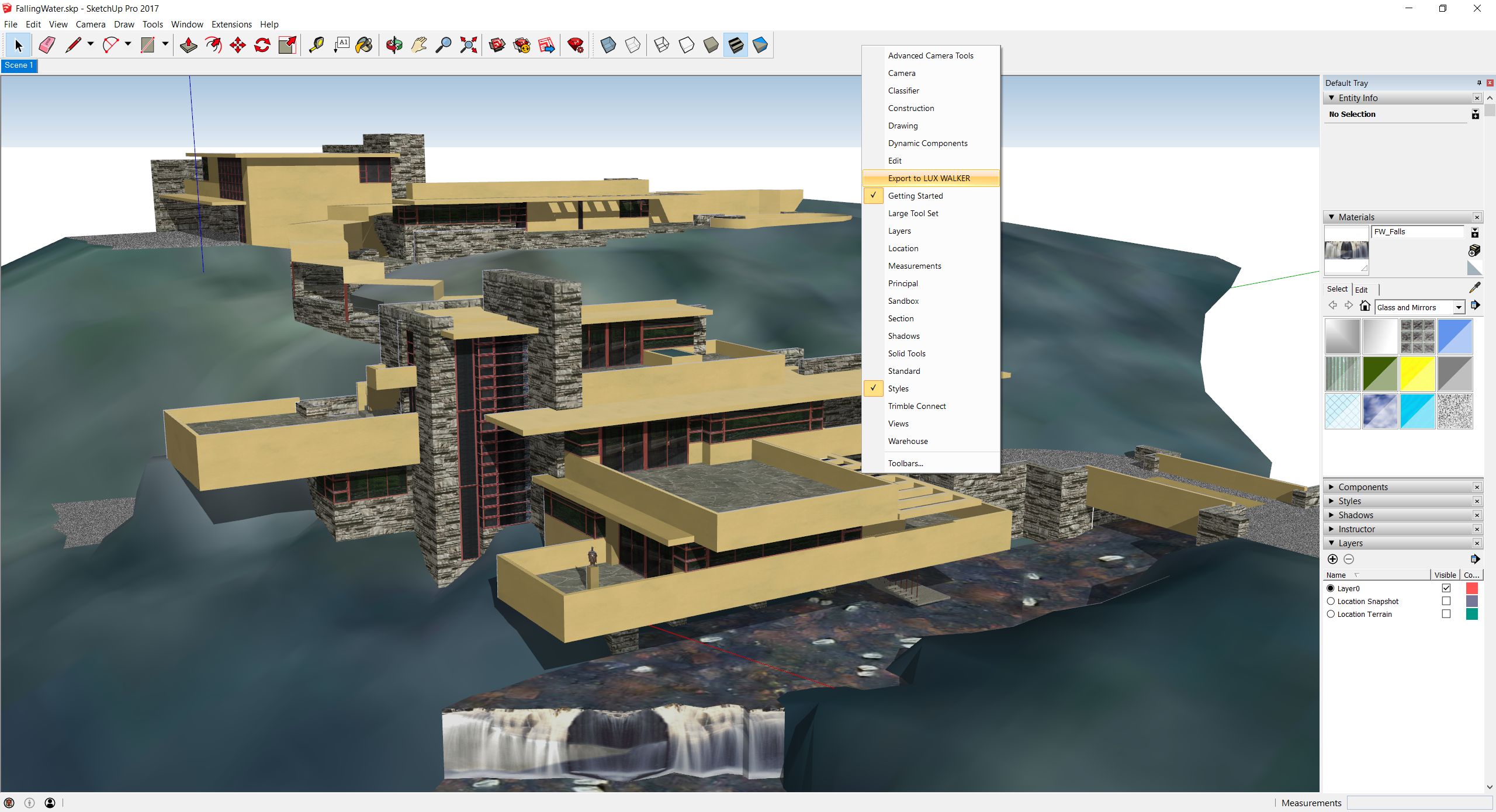
- Save your file and Click the Export Lux button on the Tenebris Lab section.
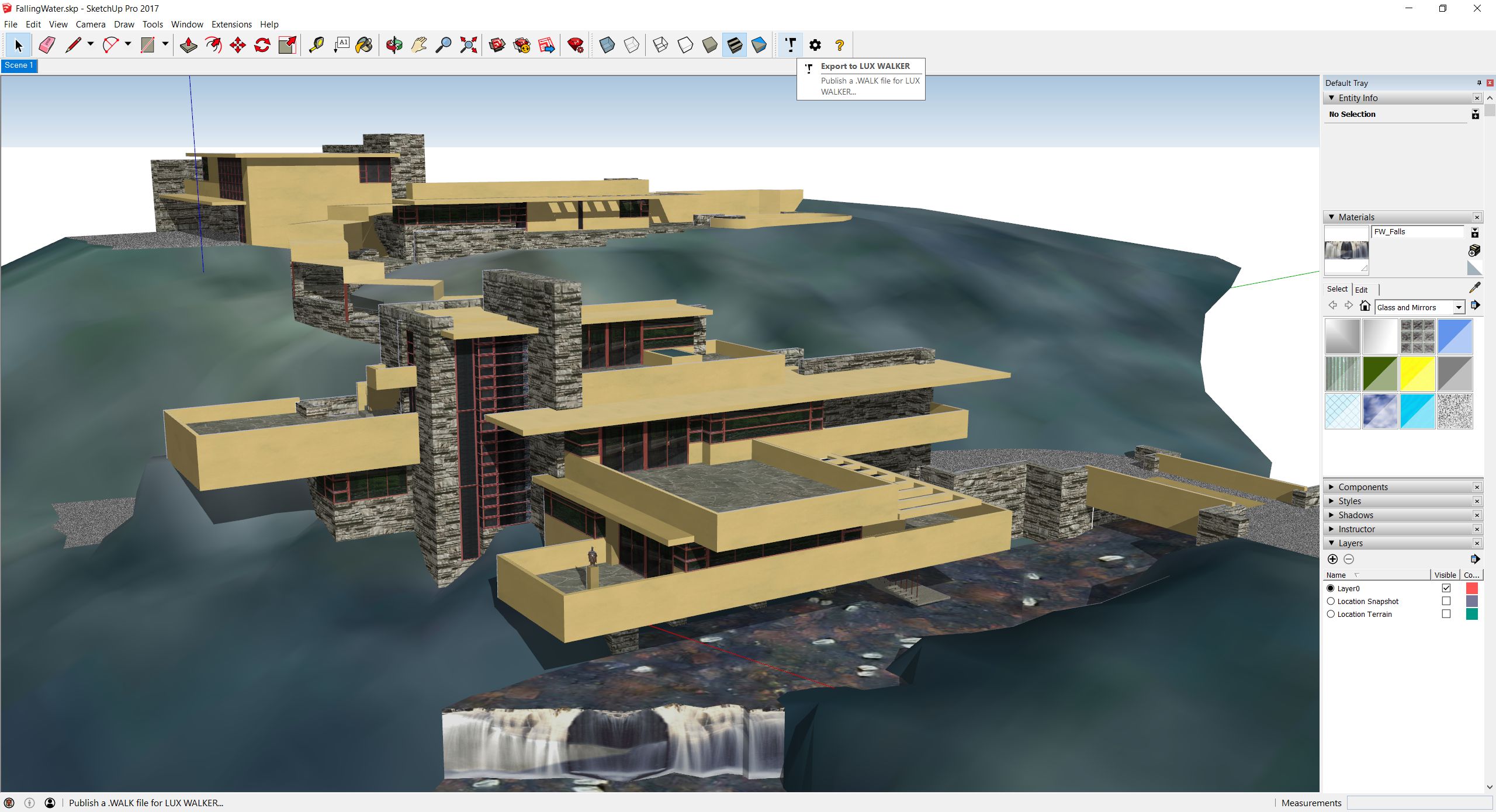
- Choose a folder you wish to export your .WALK file into.
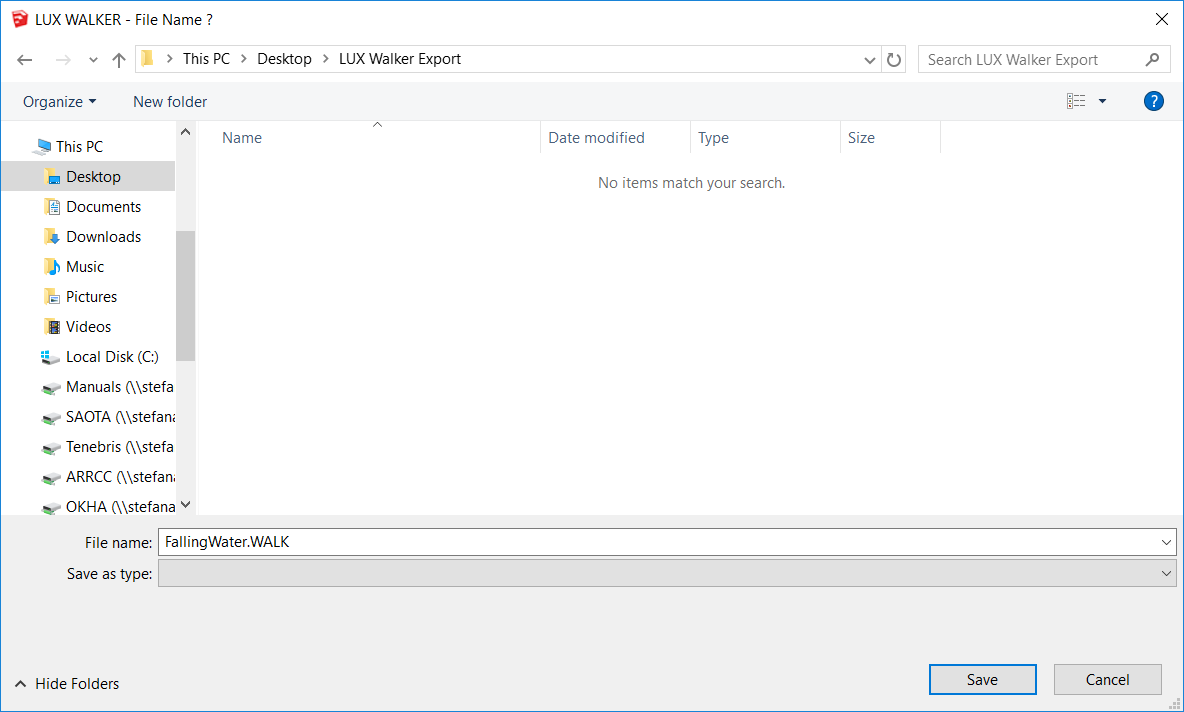
- Open the .WALK file in LUX Walker by double clicking or selecting in LUX Walker.
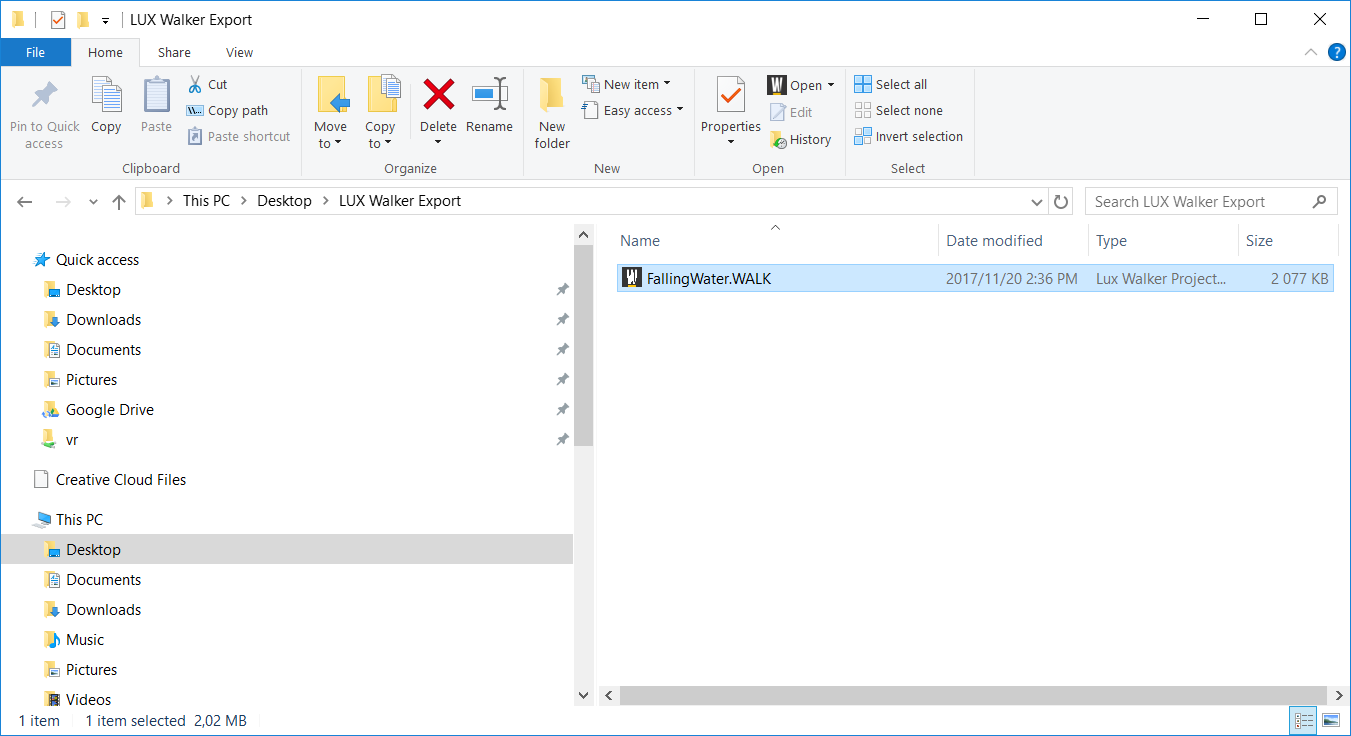
Enjoy your WALK
FAQ - SKP¶
- It is taking forever to export my file:
Sketchup does not like complex geometry. Please cleanup your model and removed unused items. We recommend running Cleanup 3 for Sketchup. to clean unnecessary items